Error code 80090016 when logging into Microsoft products
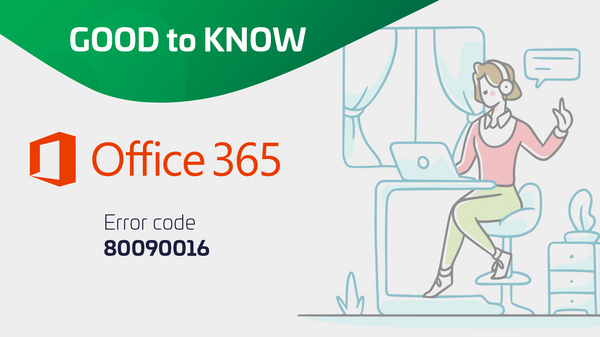
We support a customer who uses Microsoft Office 365 software products. Our task is, among other things, the management of email addresses in Exchange. The customer contacted us that an employee is no longer able to access software such as Microsoft Teams or Outlook because he receives the error code "80090016" with the following error message after logging in:
"A problem has occurred.
A malfunction has occurred with your computer's Trusted Platform Module. If this error persists, contact the system administrator with error code 80090016."
Cause
Due to a hardware fault on the employee's computer, a new mainboard was installed. Due to the exchange of the board, the authentication at Microsoft fails, because the TPM (Trusted Platform Module) chip on the mainboard is also a new one and the token for the authentication, which was generated by the old TPM chip, does not match anymore. The encryption of the credentials is matched together with the hardware, since this has now changed, the encryption no longer matches. If a PIN is used to log in to the local PC user, this may also cause problems in connection with the new TPM and lead to this error message.
1. removing/renaming the BrokerPlugin folder
- Close all Microsoft programs
- Navigate to the folder C:\User\YOUR.USERNAME\AppData\Local\Packages\
If you do not see the "AppData" folder, you can enter the folder name in the URL bar of Explorer or view the folder by following these steps: In the menu click "View" -> "Options" -> In the new window click "View" tab -> "Hidden Files and Folders" -> "Show hidden files, folders and drives" -> "Apply". - In the "Packages" folder there is the folder "Microsoft.AAD.BrokerPlugin_cw5n1h2txyewy" rename it to "Microsoft.AAD.BrokerPlugin_cw5n1h2txyewy.alt" (without quotation marks)
- Then start Outlook and enter your access data again.
2. deleting the login data in the Credential Manager
Please note:
Only use this solution if the first one does not work. If you are in doubt, call a professional.
With this solution you have to log in again to all applications that use a Microsoft account!
- Use the key combination "Windows" + "R", then the "Run" window opens
- Type "control" (without quotes) in this window and click "OK", after that the "Control Panel" will open
- Change the "Display" in the upper right corner from "Category" to "Small Icons".
- Click on the "Logon Information Management".
- Click on "Windows Credentials".
- In the "Generic Credentials" look for the entry of your Microsoft account (starts with "MicrosoftAccount:user=")
- Click on the entry and more information will be displayed.
- Click on "Remove"
- In the confirmation dialog click "Yes".
- Restart the computer.
- Open e.g. Microsoft Outlook or Microsoft Teams -> you will be prompted to enter your Microsoft account credentials.
3. reset the login PIN
Could we help you?
Did this article help you?
We would be happy to receive your feedback!




